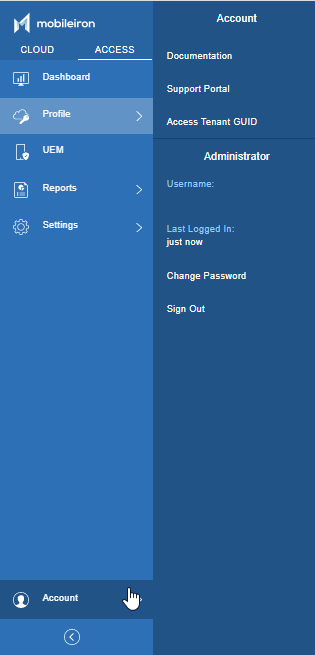Working with Access in Cloud administrative portal
You can access the Access administrative portal from a web browser. If your deployment uses Cloud, sign in with you Cloud credentials. If your deployment uses Core, use the credentials provided in the welcome email to sign in to the Access administrative portal.
The features such as resetting the password recovery key and configuring 2-step verification are not supported for Access in the Cloud administrative portal.
Procedure
| 1. | In a supported browser, enter the URL for your Cloud tenant. Example: https://na2.ivanti.com/login.html For Access: login.ivanti.com The URL will vary depending on your region. |
| 2. | Enter your Cloud administrator account. |
| 3. | Click Sign In and enter the Password. |
| 4. | Click Sign In again. The Cloud portal opens. |
| 5. | Click the Access tab to view the admin portal. |
| 6. | Click Get Started to select the preferred deployment type. The screen to select Access or Access + Standalone Sentry appears. |
| IMPORTANT: | Once you select the deployment type and click Done, you will not have the option to change your selection.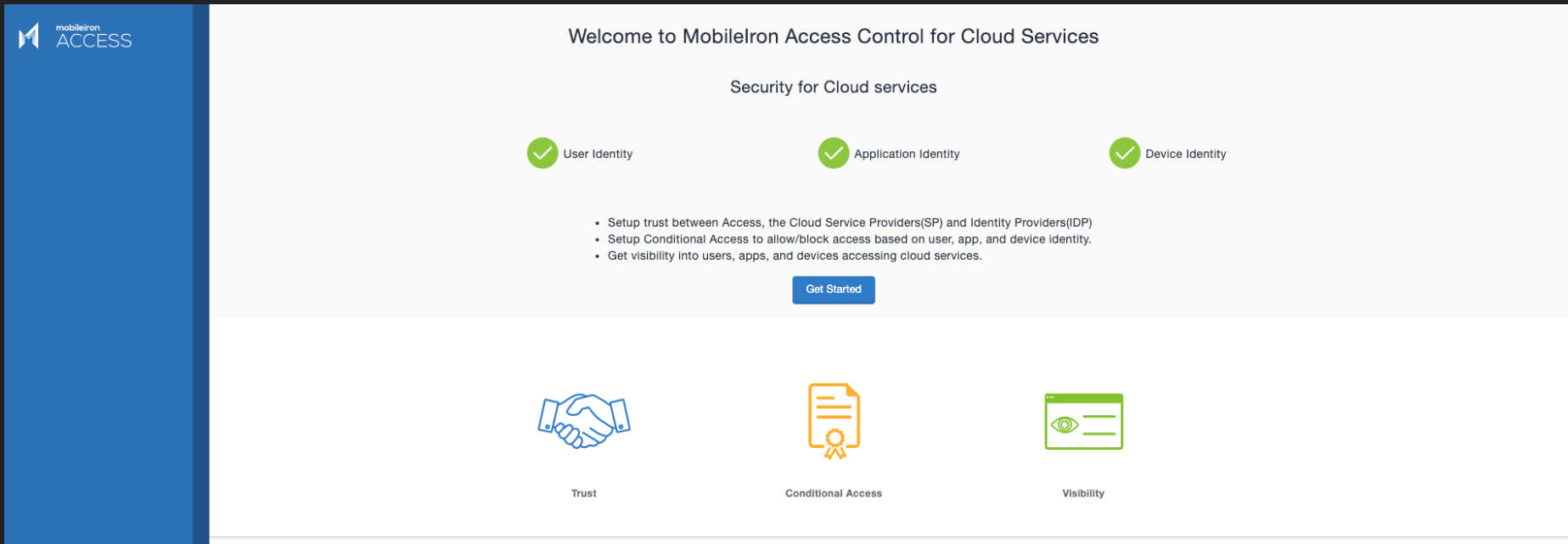 |
| 7. | Select the deployment type as Access or Access + Standalone Sentry.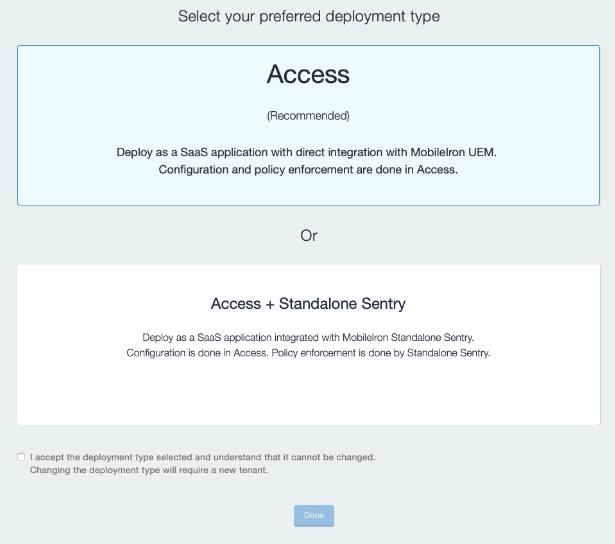 Access is configured and the Access admin portal opens. 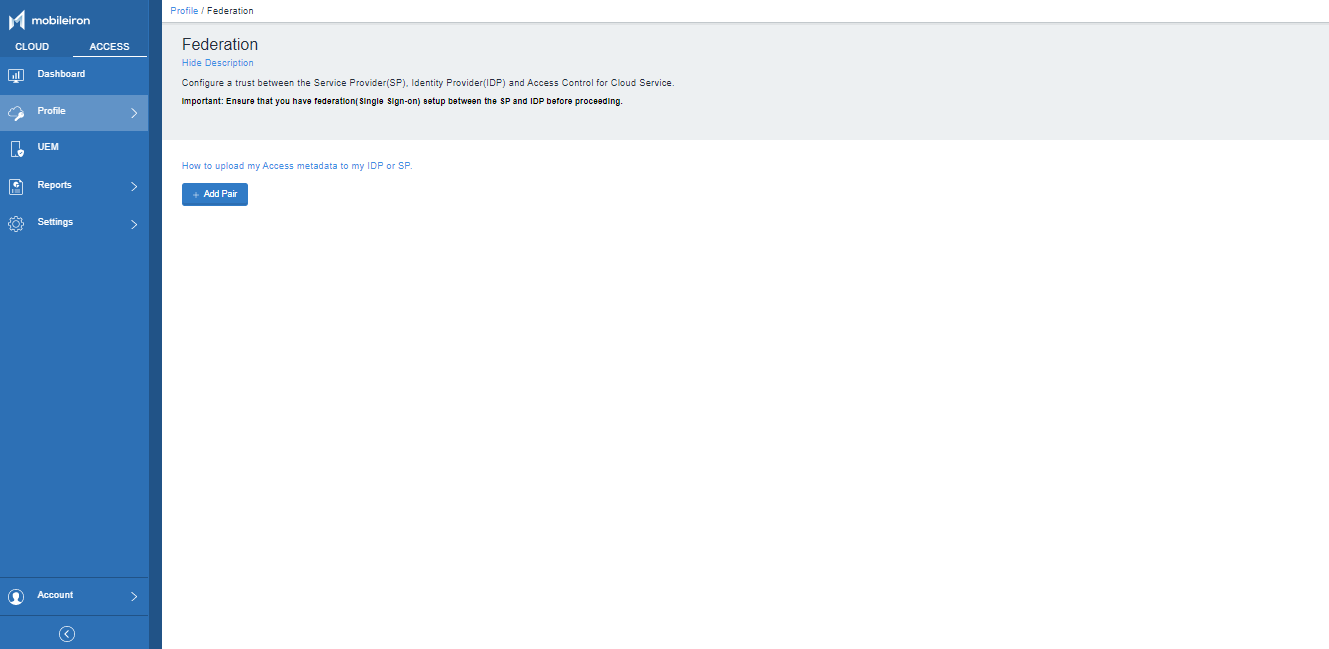 |
| 8. | Click  to start configuring account settings. to start configuring account settings.The email for the administrator account and the Tenant GUID is visible. |
-
For an Access (without Standalone Sentry) deployment, see Set up Access with UEM.
- For an Access + Standalone Sentry deployment, see Set up Access + Standalone Sentry.
Account settings
Click Access > Account to view the links to documentation, support, your Access tenant GUID, your administrator account information, and links to change your password and sign out.
Figure 1. account settings